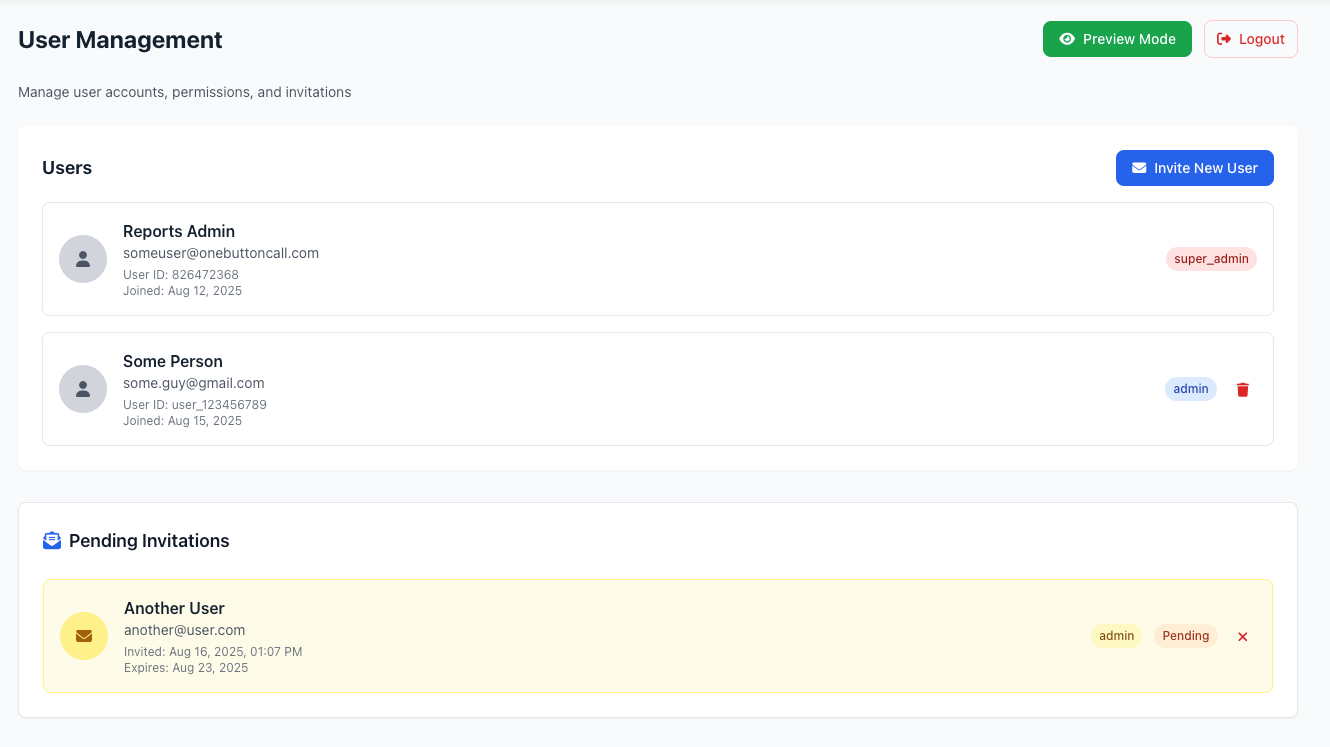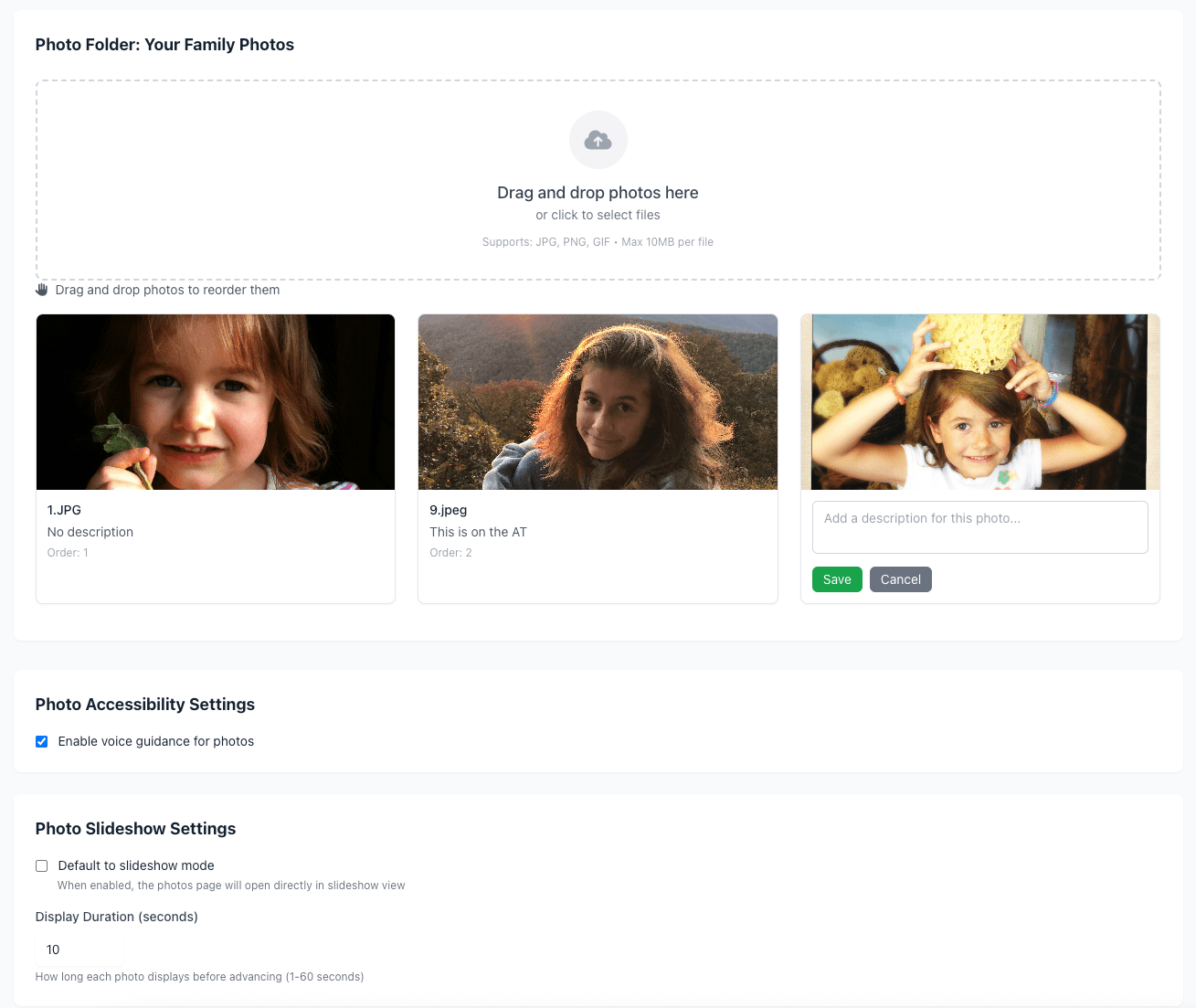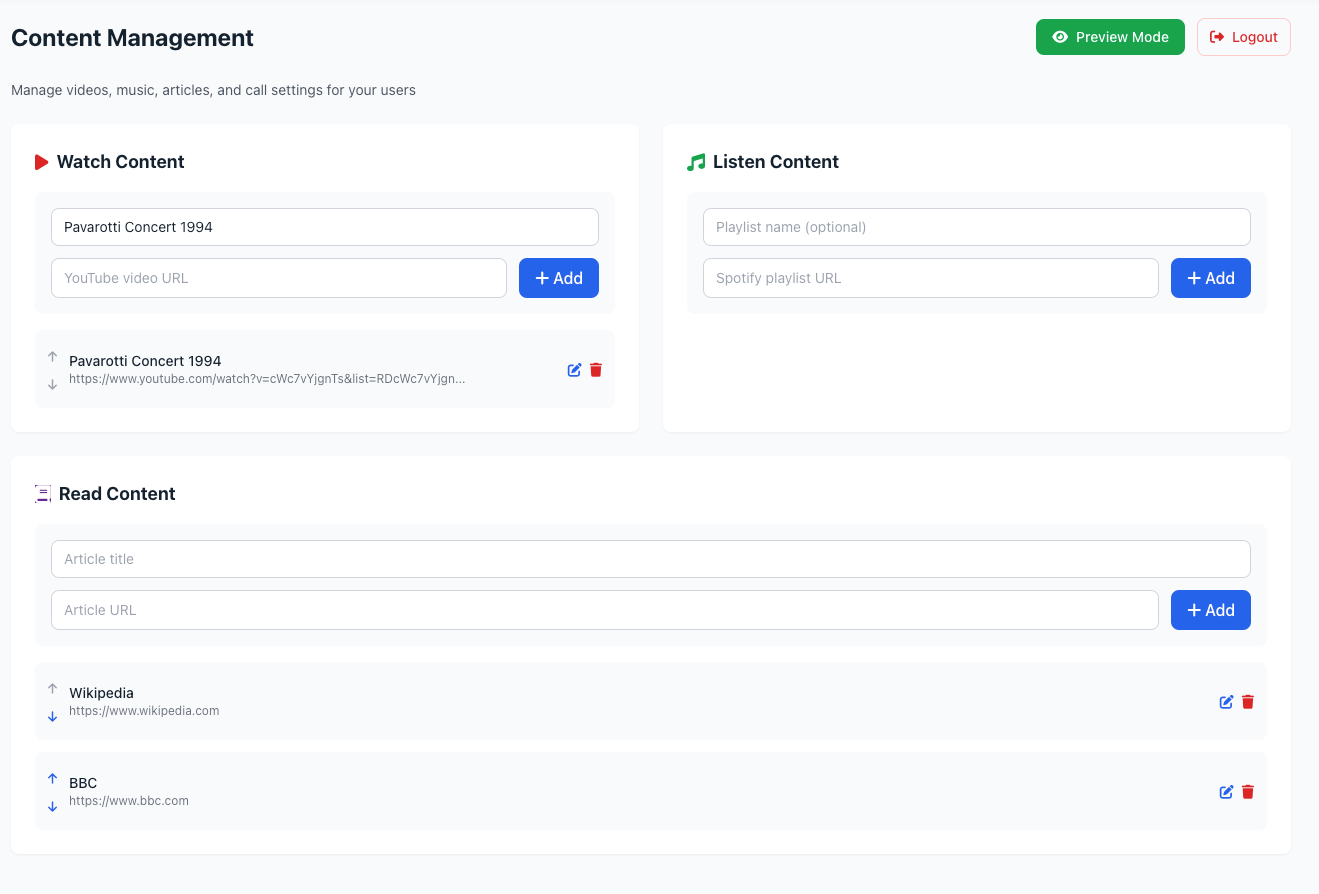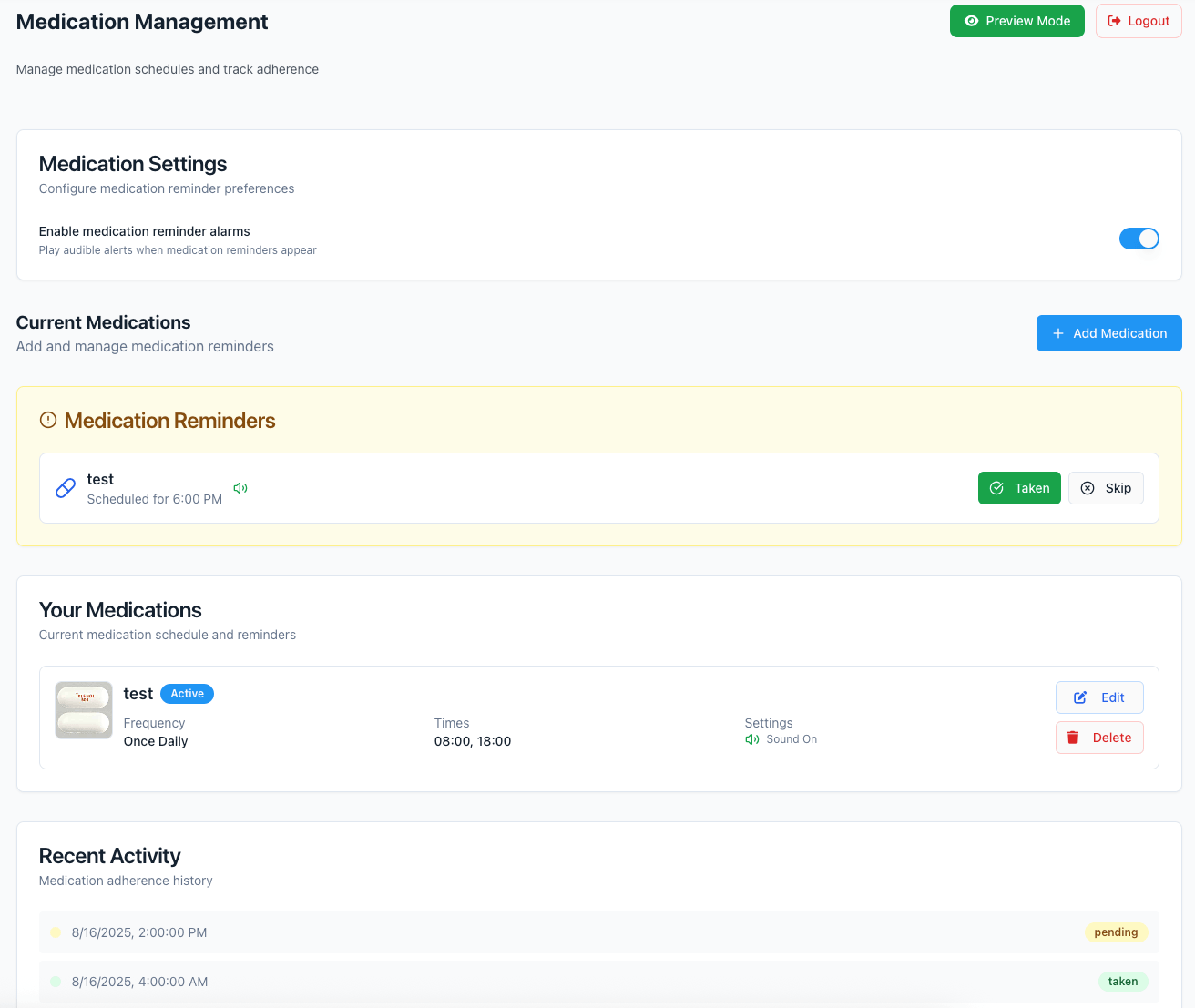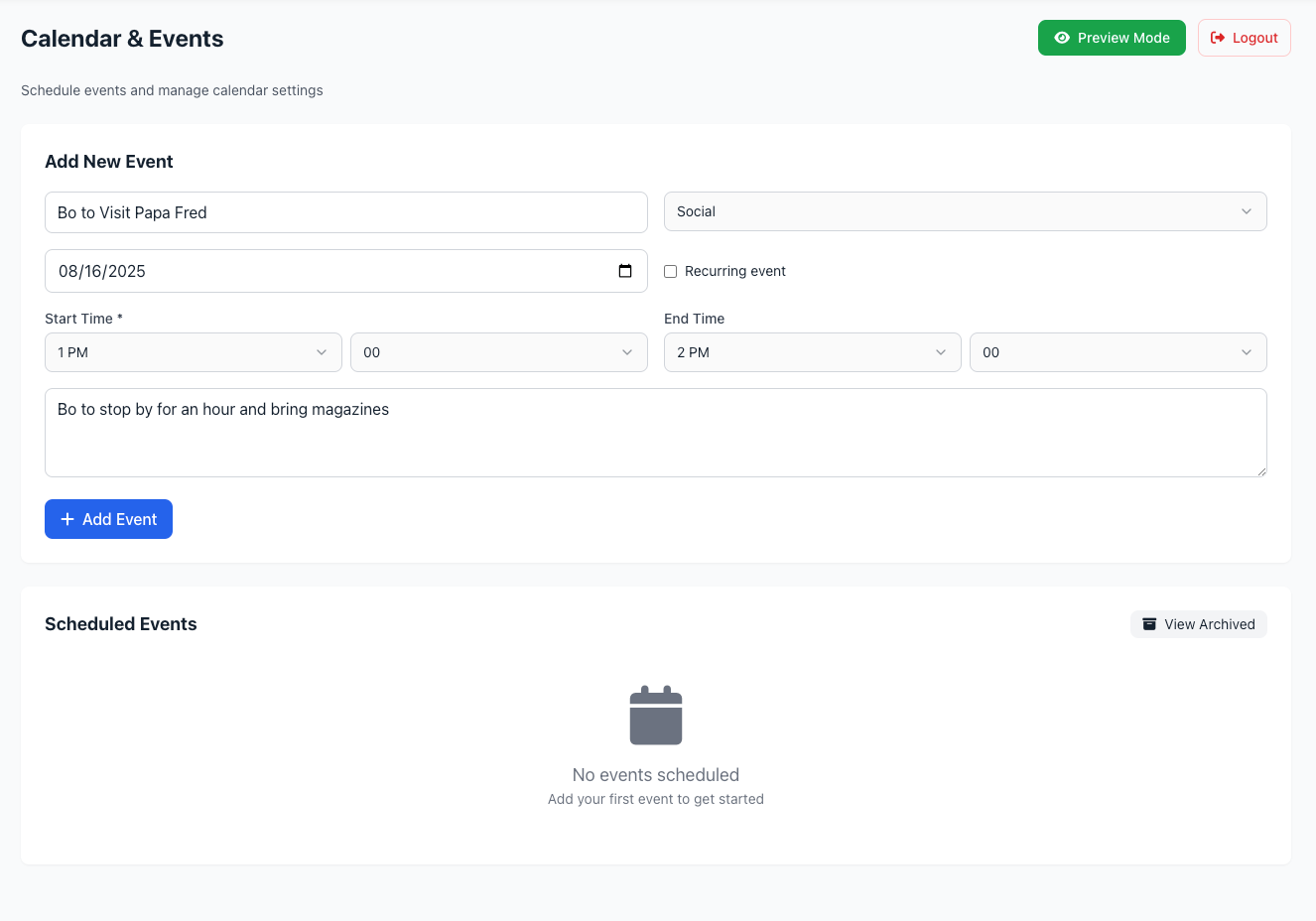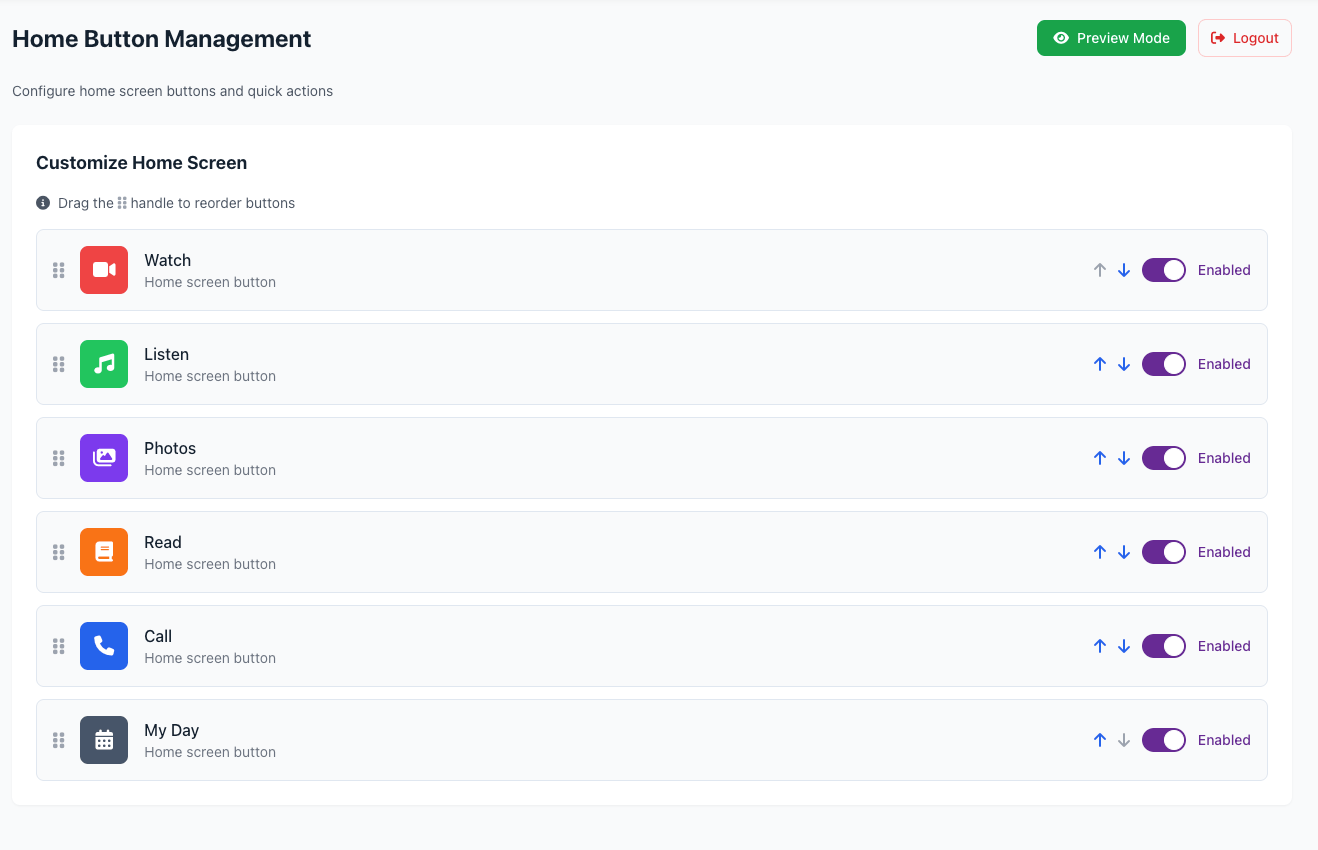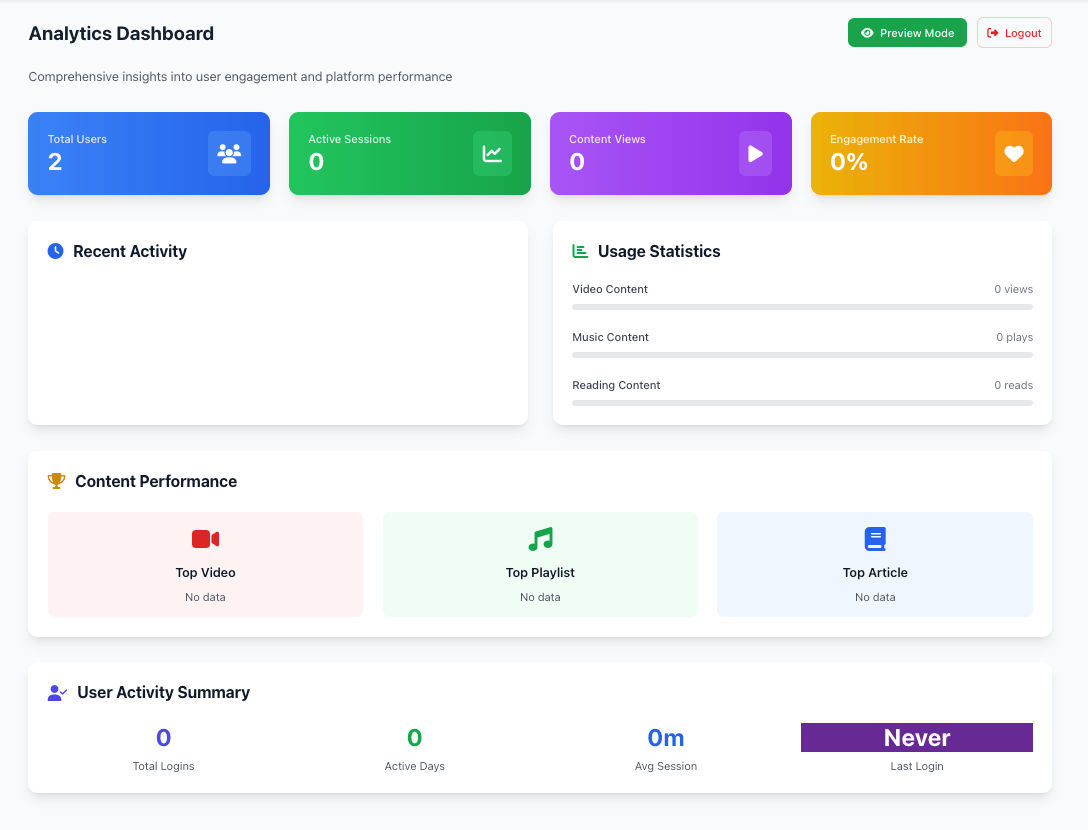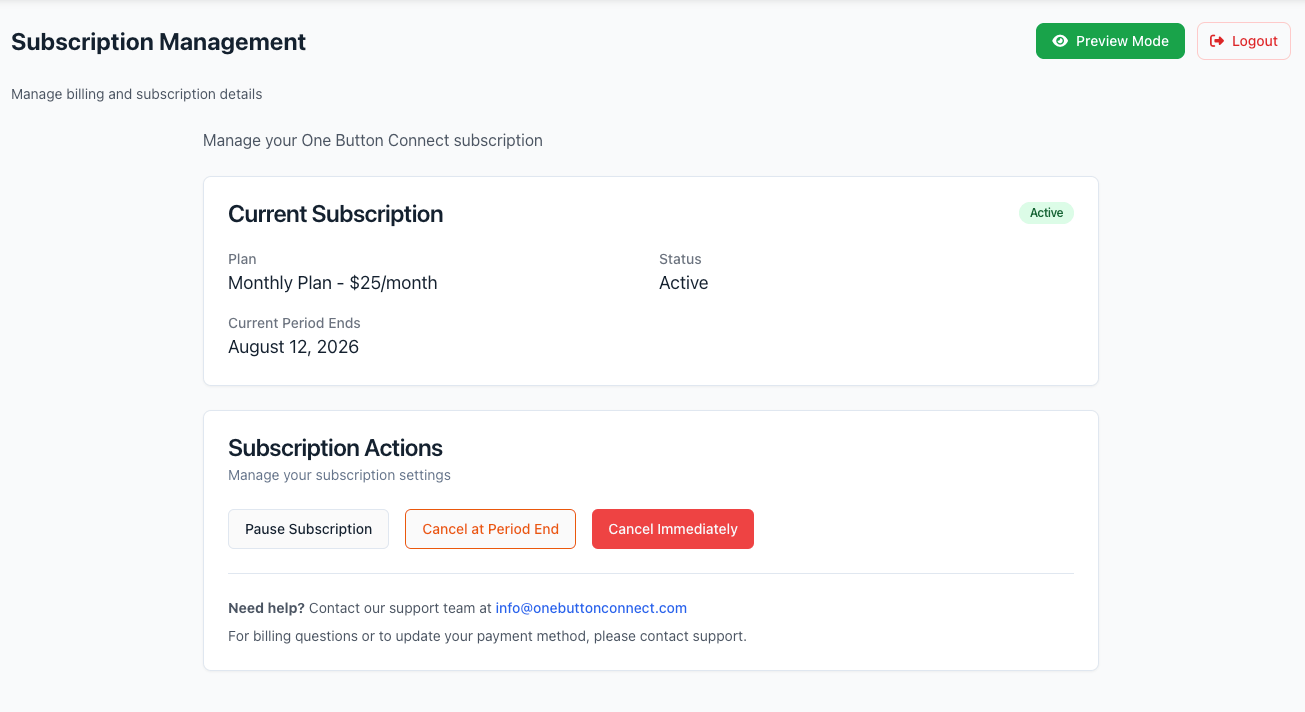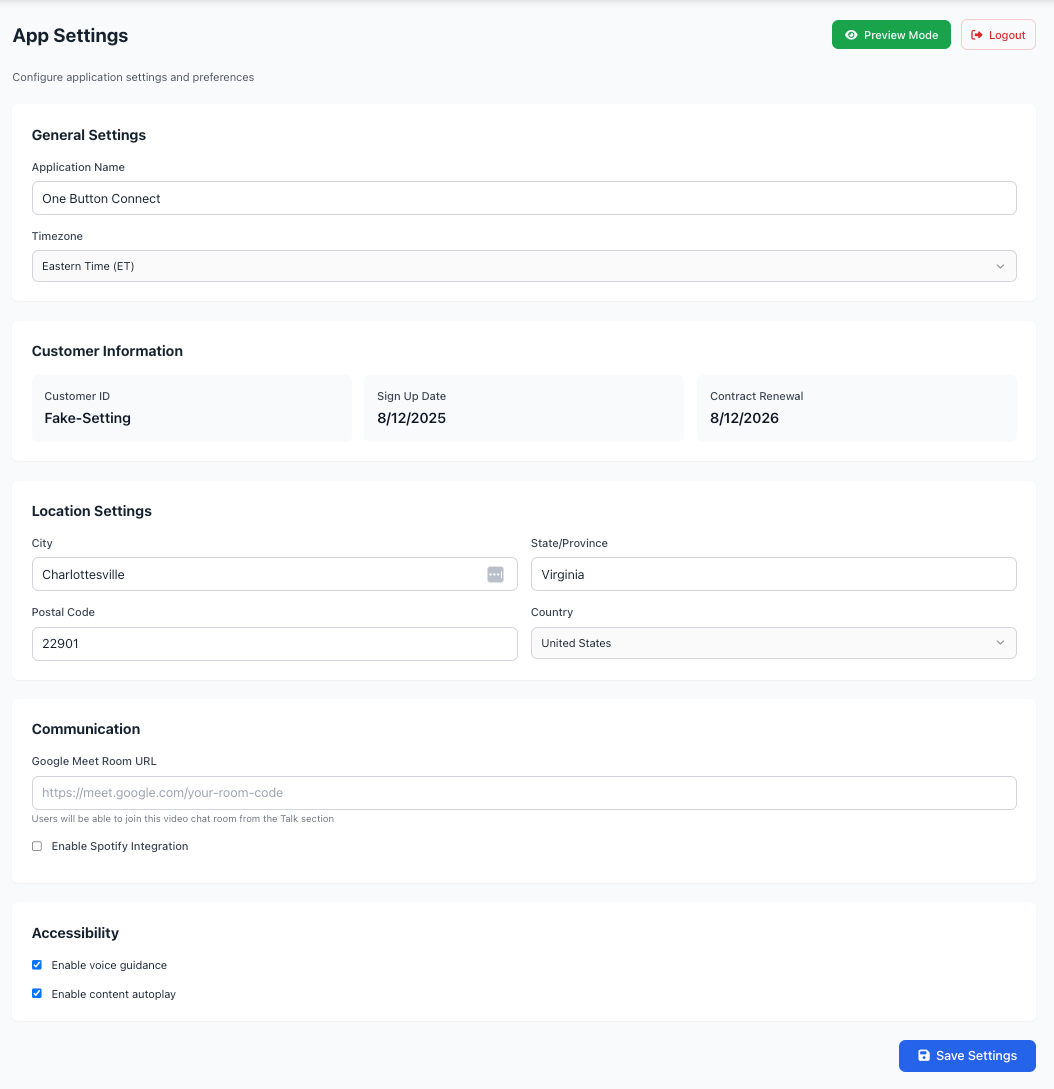Manage Users
Login as an admin user
Navigate to the main admin page by selecting the “gear” symbol with the green dot located in the upper sight corner of the mail screen
This will take you to app.onebuttonconnect.com/admin
Select the “User Management” tab in the left rail.
To add a user, select "Invite New User" and follow the steps in the popup screen.
This will email the new person an invite email with a registration button. The recipient can select the button and create a password for the site. They will then be taken to the login page where they can begin interacting on the app.
Users who have been invited but not yet accepted are in the "Pending Invitations" area and selecting the red X all the way to the right will remove their invitation.
Each account can have a maximum of 10 users.